Method 1: Update the ASUS Realtek audio driver manually via Device Manager
You can update the Realtek audio driver manually via Device Manager. If you’ve tried this method, but the driver issue persists, you can try to update the driver automatically.
1) On your keyboard, press the Win+R (the Windows logo key and R key) at the same time to invoke the Run box.
2) Type devmgmt.msc and press Enter to open the Device Manager window.
3) Double click “Sound, video and game controllers” to expand the category. Under this category, right-click Realtek High Definition Audio, then click Update Driver Software…(in some cases, this could be Update driver).
Method 2: Update the Realtek audio driver automatically
If you don’t have the patience, time or computer skills to update your ASUS Realtek audio driver manually, you can do it automatically with Driver Easy.
Driver Easy will scan your computer to detect any problem drivers in your computer. You don’t need to know what operating system your computer is running. You can update the Realtek audio driver automatically with the Free or the Pro version of Driver Easy. But with the Pro version it just takes 2 clicks (and you get full support and 30-day refund guarantee).
1) Download and install Driver Easy.
2) Launch Driver Easy and click the Scan Now button. Driver Easy will detect all problem drivers instantly and provide you with new drivers.











.jpg)
![Fix error establish database connection in WordPress | ওয়ার্ডপ্রেস বাংলা টিউটোরিয়াল Error establishing a database connection error in wordpress [SOLVED]](https://blogger.googleusercontent.com/img/b/R29vZ2xl/AVvXsEiF164qWhYfkXXvNMAiBhvvBQz1KXFxH5ECcEsly-Bvy5fHFFfU-ydJSQLWG099iLcR0Hej98LWtLpYUakRfIpgoGAa6Vrx65OmyiNy3nCdC4Vwb-qAWyoaNGLDGipyUFVKPXVuzRx2o-pH/w100/Screenshot_12.png)
.jpg)
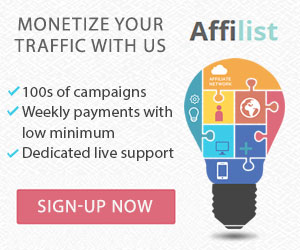












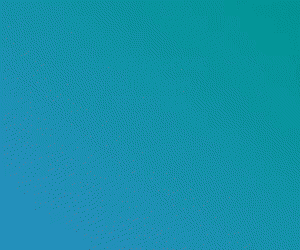
0 Comments
Thank you for your message, I see all your messages, it is not possible to reply many times due to busyness, I hope I will reply to everyone in time, thank you for being with me. Thanks you watching my content. Please like, Follow, Subscribe.